Sécurité Canada Ouest : Hikvision Canada étant un commanditaire national, présente le CMS HikCentral, la nouvelle PTZ Smart, la caméra panoramique multi-capteurs PanoVu et les caméras thermiques dans le hall d’exposition
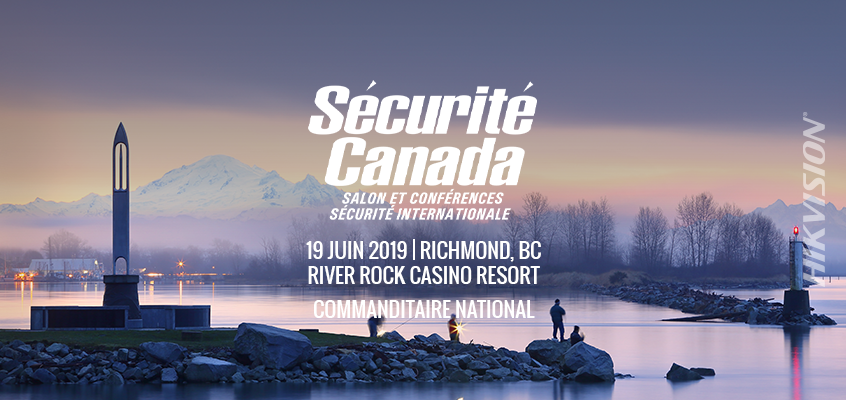
Hikvision Canada est un commanditaire national à l’événement Sécurité Canada Ouest, qui aura lieu au River Rock Casino Resort à Richmond en C.-B., le mercredi 19 juin, 2019. L’équipe de l’ouest canadien d’Hikvision Canada présentera le CMS HikCentral, en plus de la nouvelle caméra PTZ Smart, la caméra panoramique multi-capteurs PanoVu et les caméras bullet thermiques, dans le hall d’exposition au kiosque #100.
Sécurité Canada Ouest est l’un des six salons de sécurité organisé par l’Association canadienne de la sécurité (CANASA), une organisation à but non lucratif qui supporte les professionnels de la sécurité au Canada.
“L’éducation des clients sur HikCentral sera une grande priorité durant Sécurité Canada Ouest. Notre plateforme logicielle de gestion centrale (CMS), HikCentral, ‘‘est évolutive et permet aux organisations dans plusieurs marchés de gérer des systèmes de sécurité d’un ou plusieurs endroits à partir d’un emplacement central, ainsi que d’accéder à distance aux caméras à partir d’un téléphone intelligent,” explique Jeff Augustine, le directeur des ventes de Hikvision Canada ouest. “HikCentral offre également des fonctionnalités intéressantes telles que la détection des humains et des véhicules, le décompte de personnes, l’intégration au point de vente et la surveillance de l’état du système, tout en restant respectueux de votre budget’’.
Dans le kiosque, l’équipe mettra aussi l’emphase sur la caméra bullet thermique de Hikvision DS-2TD2136-7, qui offre des caractéristiques intelligentes comme la détection de franchissement de ligne, la détection d’intrusion et la détection d’entrée ou de sortie. Cette caméra fonctionne à des températures allant de -40 à 65 °C (-40 F à 149 °F).
La caméra PanoVu panoramique multicapteurs 20 MP DS-2CD6D54FWD-Z de Hikvision sera également présentée. Cette caméra est dotée d’un capteur CMOS à balayage progressif et de quatre lentilles, de la technologie EXIR d’une portée maximale de 30 mètres (98 pieds) et de la technologie de compression vidéo H.265+ qui permet de réduire la bande passante et d’économiser de l’espace de stockage. Elle fonctionne à des températures allant de -30 à 60 °C (-22 à 140 °F).
Découvrez le nouveau PTZ intelligent de Hikvision DS-2DF6A836X-AEL avec suivi automatique 2.0 et une option de focus rapide. La caméra offre une lentille de 7.5 à 270mm utilisant la technologie DarkFighter pour une excellente qualité vidéo dans des conditions d’éclairage sombres ou mauvaises.
Venez rencontrer l’équipe Hikvision Canada au kiosque #100 lors de l’événement Sécurité Canada Ouest.
