Check Out Hikvision’s Extensive 4K Camera Lineup with ColorVu and AcuSense Technology
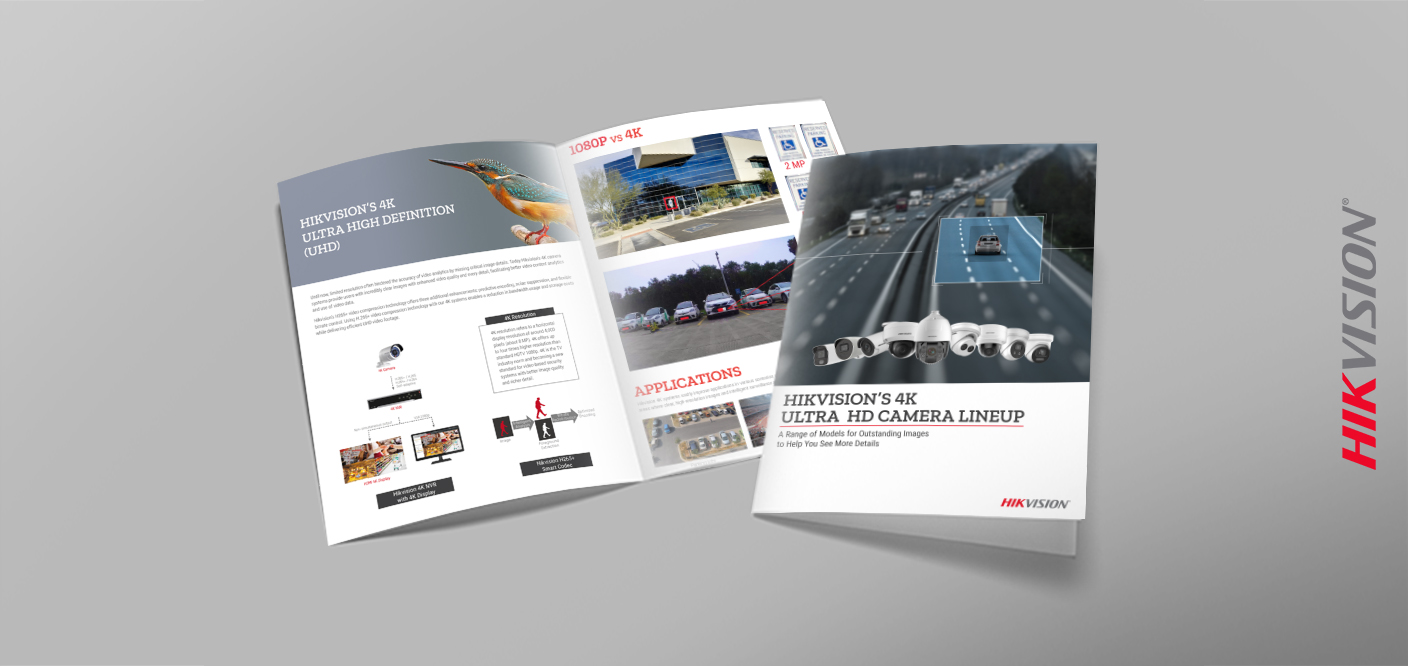
Our ultra-high definition 4K camera lineup offers clear images with enhanced video quality in every detail to facilitate better video content analytics and use of video data. This lineup also includes cameras with amazing ColorVu and AcuSense technology. ColorVu technology delivers bright, detailed, and colorful images no matter how dark it is outside. AcuSense technology provides intelligent human and vehicle detection as well as motion detection for better identification and reduction in false alarms.
Hikvision’s complete portfolio of 4K network cameras and network PTZs include the following models and much more:
- 8 MP Fixed Bullet Network Camera with ColorVu
- 8 MP Varifocal Dome Network Camera with 2nd Gen AcuSense
- 8 MP Fixed Dome Value IP Network Camera
- 8 MP 25x IR Network Speed Dome with 2nd Gen AcuSense
On the Hikvision YouTube channel, you can find two videos on ColorVu G2 cameras. The first displays how the cameras illuminate darkness and provide 24/7 full color images, even in total darkness. The second video compares a traditional IR camera with a Hikvision ColorVu G2 camera model, demonstrating the effectiveness of the ColorVu camera performance at night.
The AcuSense technology these cameras are equipped with packs several new features to reduce costs and improve effectiveness. Some of the new features include simultaneous use of motion detection with smart VCAs and customizable audio messages that can notify and ward off intruders.
Additionally, this 4K camera line has H.265+ video compression technology that offers three additional enhancements: predictive encoding, noise suppression, and flexible bitrate control.
Learn more about the 4K camera line on our website today.
