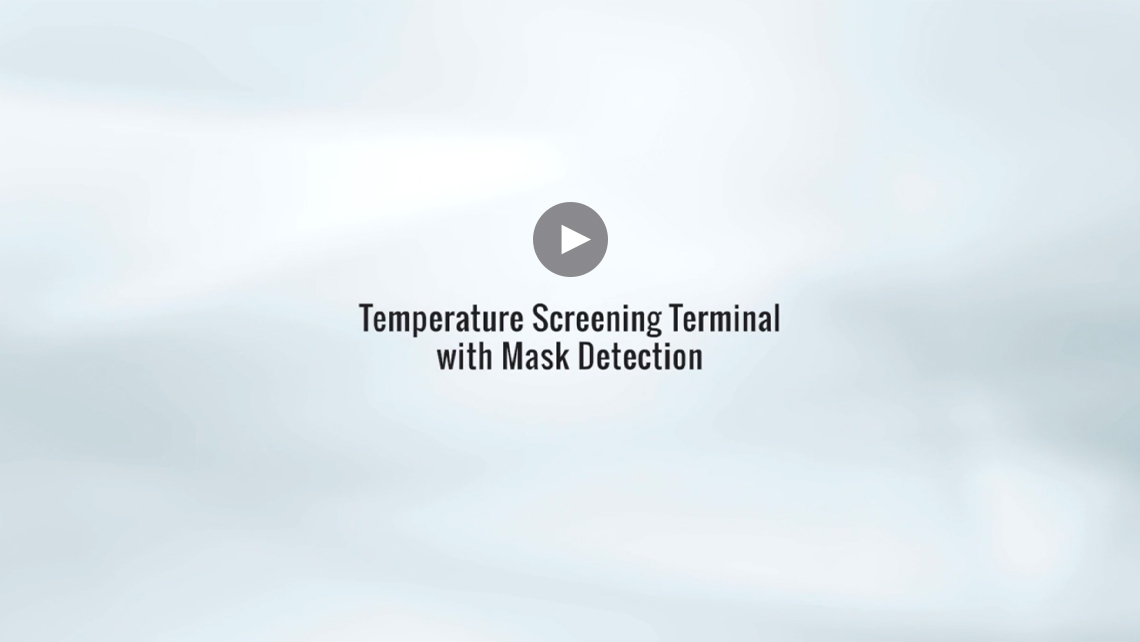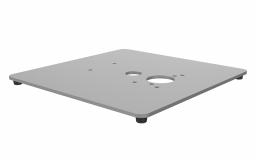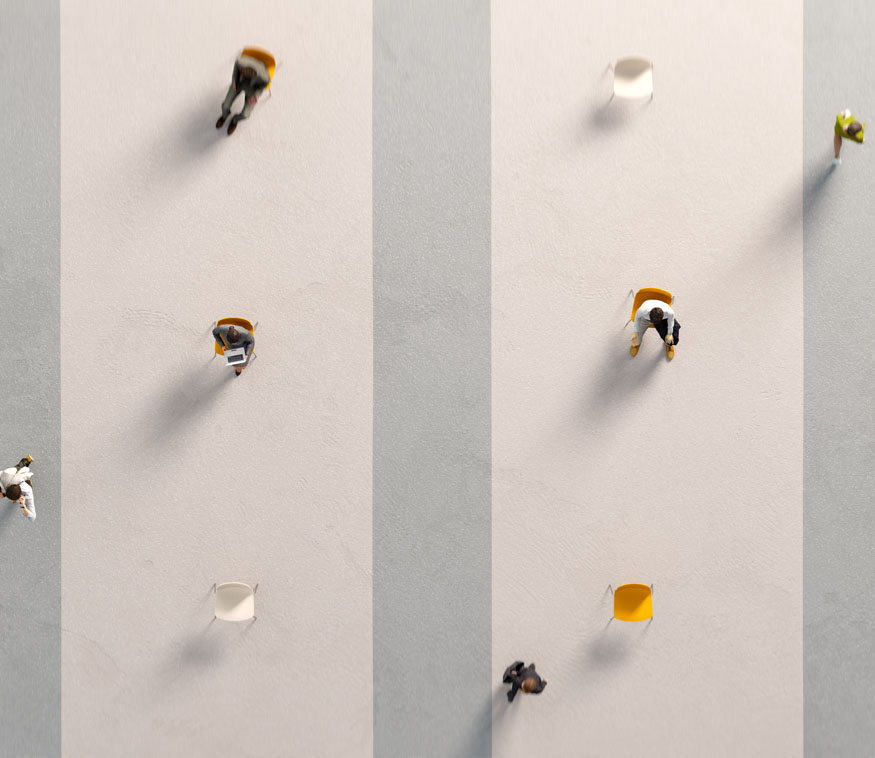Self Screening and Questionnaire Solution
What we offer
As people return to work and daily routines, it is crucial for businesses to maximize efficiency of their access control systems. Under the “new normal”, safe and fast temperature screening is critical, and touch-free access control and attendance, and visitor management with health questionnaire can help.
The touch-free temperature screening terminal enables people to enter a building, record attendance, and provide temperature check and health questionnaire without having to touch a terminal or gate.
The touch-free nature of the terminal makes access control easier and safer. It can also be configured to allow for people to self-check their own temperature.
Solutions Overview
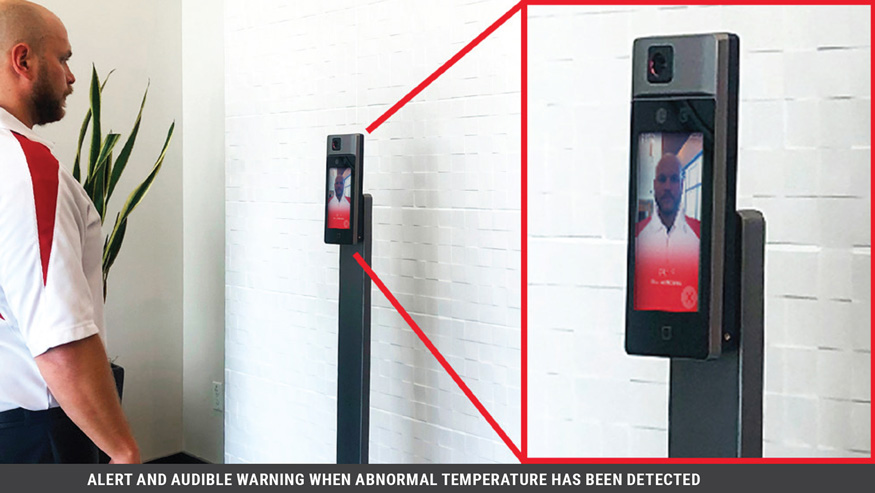
Temperature screening with thermographic technology:
- Safe, non-contact temperature measurement from a distance
- Temperature Accuracy: ± 0.9° F (± 0.5° C) without Blackbody Calibration tool
- Temperature Range: 86° F to 113° F (30° C to 45° C).
- Detection Distance: 0.98 to 6.5 ft. (0.3 to 2 m)
- Abnormal temperature and face mask alert with audible warning
Solutions:
- Temperature Screening Terminal (DS-K1T671TM-3XF)
- Floor Stand (Optional) (DS-KAB671-B, DS-KAB6-BASE)
- Power Supply (DS-KP12V-3A)
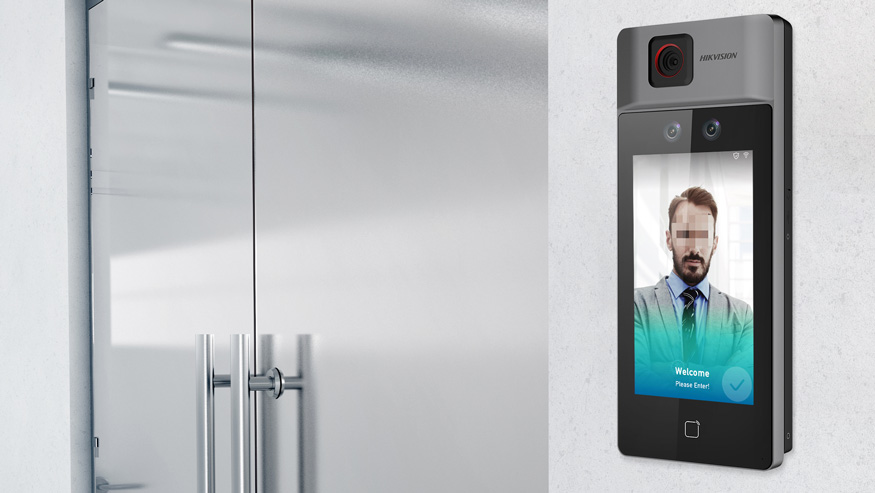
Touch-free questionnaire with visitor badge printing capability:
- Customizable health questionnaire configured from HikCentral
- Fill in questionnaire with touch-free contact using smartphone to scan QR code on terminal. Or, choose on-board questionnaire instead
- Badge is printed after temperature is detected and questionnaire is completed
- Instant alarm to operator or facility owner when abnormal questionnaire received
Visitor access management
- Initiate video call from the terminal
- Remotely grant/refuse visitor access
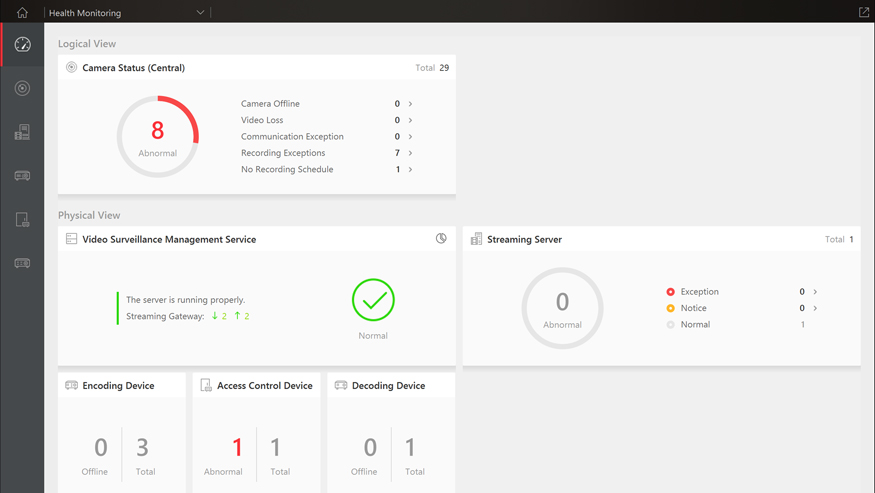
HikCentral Data Management
- Health questionnaire configuration, including visitor information, questions and valid answers
- Temperature, mask statistics and health questionnaire for all or staff-only with report
- Attendance report and one-click correction for people with abnormal temperature
Solutions:
- HikCentral - Temperature Screening
Watch Video
Disclaimer: Hikvision USA Inc. products depicted herein are not FDA approved medical devices and are not intended for use in the diagnosis of disease or other conditions, or in the cure, mitigation, treatment, or prevention of disease. When configured correctly, the Hikvision products discussed herein can identify elevated human skin-surface temperature relative to a sample population.
Contact Us