Cybersecurity Risk and Hikvision Tips for SMBs on Vulnerability Management
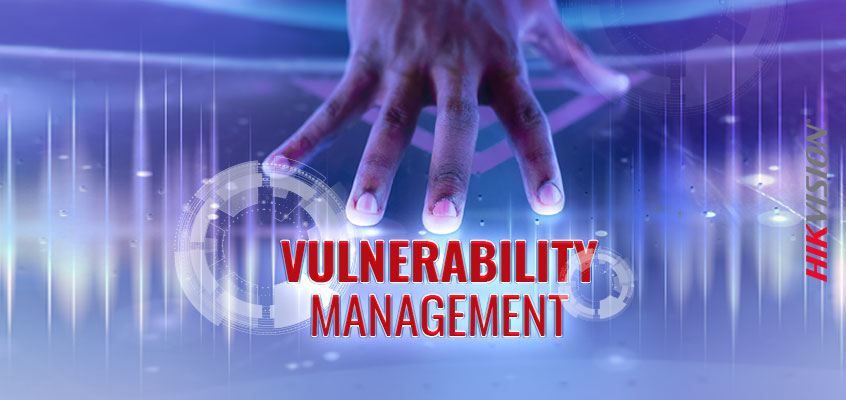
Security Magazine recently released an article covering ways small and medium-sized businesses (SMBs) can shore up cyber defenses. We here at Hikvision continually offer tips to keep you up-to-date on cybersecurity as well, and the articles content dovetails with what we have presented over the years. The article details how software and systems shape the ways we interact with others as well as how we share, collaborate, and explore innovations. However, digital threats continue to grow more ominous with the increasing shift to cloud services.
More than 60% of business leaders say their organizations remain unprepared for the cyber threats they may face, which is a dangerous situation to be in. A few strategies to help SMBs shore up their defenses include identifying critical business systems, processes, and personnel, and implementing multi-factor authentication (MFA). In identifying critical business systems, the most exposed and potentially most costly vulnerabilities need to be addressed first. Implementing MFA provides an additional layer of identity authentication throughout the organization.
Hikvision presents tips to help companies structure their vulnerability management processes and reduce risks. Vulnerabilities are the bugs, flaws or weaknesses in applications, operating systems and software components that can be exploited by threat actors. The threat landscape is ever expanding in complexity and attack surfaces.
The basics of vulnerability management include the following three elements:
- Discover the vulnerability
- Report it to the vendor
- Coordinate public disclosure of the vulnerability with a patch
Next steps include a proper disclosure of a patch for the vulnerability. This action is taken to prevent threat actors from exploiting the vulnerability. The vendor and researcher will agree upon a formal vulnerability disclosure date, at which time the vendor will release a public statement with a link to the patch. It is also important that everyone in the physical security industry defines their role and responsibility.
For more information on cyber threats and best cybersecurity practices, visit Hikvision’s online cybersecurity center.
