Hikvision Casino Security Solutions Meet Industry Demands, Protect Game Integrity
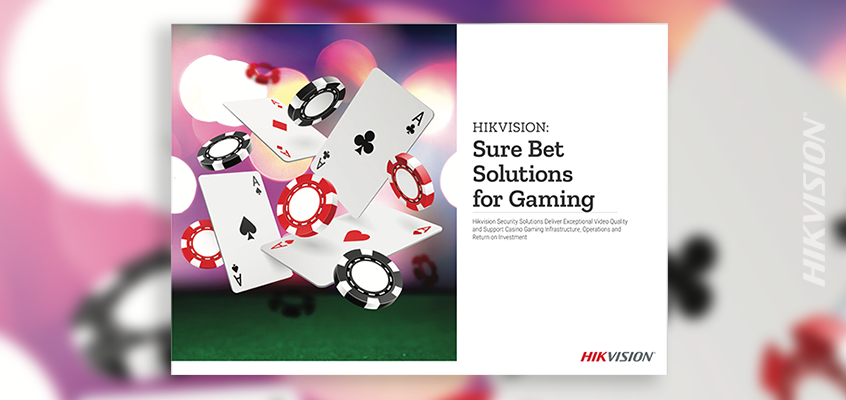
Hikvision has released a new brochure that overviews its security solutions for casino gaming to meet industry demands and protect casino game integrity.
All gaming institutions are vulnerable to internal and external threats. Industry security challenges include upgrading video and image quality without down time in the casino, complying with regulatory requirements that vary from state to state, and improving security for patrons in the casino and throughout the hotel.
“I like to say that we improve ‘the vision in your eye,’ referring to casino surveillance room, and we do this in many ways. Our 4K at 30 frames per second (fps) technology coupled with our H.265+ compression merges the best security solutions with the world of gaming. Offering innovative solutions at the right price for industry is a huge win, and our new gaming brochure clearly outlines our solutions and how they can support operations in that environment,” said Scott Bartlett, Hikvision’s gaming business development manager. Previously, Bartlett spent more than 27 years running an integration business that specialized in gaming, and he has completed work in hundreds of casinos in North America and around the world.
Hikvision technology provides a wide-range of options including higher resolutions to help surveillance operators identify card suits and chip denominations; analytics that enable identification of advantage players, banned players, unwanted guests and criminals; and specialty solutions that provide clear video and images in poor lighting or zero lighting conditions. Other solutions include:
- Hikvision’s proprietary H.265+ video compression technology that enables storing high resolution, high-frame rate video using 40 to 60 percent less bandwidth, providing a cost-effective solution for greater storage needs.
- Ease of large-scale video monitoring to identify 86’d patrons, black book members, and self-exclusions through facial recognition technology.
- Hikvision’s TurboHD (HD over Coax) solution for upgrading to HD video with minimal to no down time in the casino by leveraging existing analog cables. TurboHD cameras can be installed at the same locations as existing analog cameras and can operate at distances of up to 1,200 feet at 30 fps.
Hikvision gaming solutions are outlined in more detail in the new brochure. Visit this link to download your copy: “HIKVISION: Sure Bet Solutions for Gaming.”
