It’s Time to Migrate! Switch from I-Series NVRs to M-Series True 8K NVRs for Better Features at the Same Price
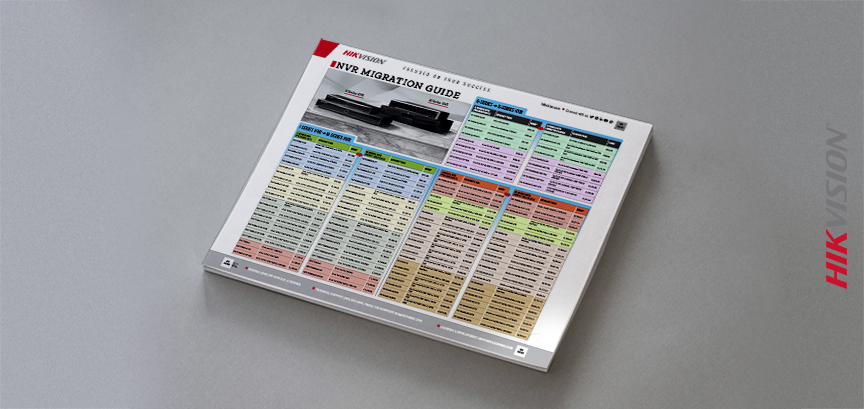
Migrate now from your I-Series NVRs to our M-Series True 8K NVRs for better features and functionality without a price increase! It’s a direct replacement for the current Hikvision I-Series NVRs. View the I- to M-Series migration guide here. We have several additional tools to help you gain insight and select the best M-Series NVR.
Hikvision’s M-Series 8K NVRs provide video recording, storage, transfer and output of up to 8K images for a True 8K front to backend solution. It has been comprehensively upgraded to deliver high resolutions with sharp imaging in expansive areas, supporting two channels at 32 MP decoding and 8K resolution or dual-4K output. Equipped with Dynamic Caching Technology for stable operations and I-Frame Transferring Technology to ensure video stream integrity, it offers high performance for demanding applications.
Key product highlights include:
- Expanded Live View
- Additional Playback Channels
- HDD Capacity
- High Bandwidth
- Expanded Access and Storage (up to 64 channels)
View the M-Series NVR product flyer to learn more. You can also watch our product training online at your convenience at this link.
For additional information to compare and contrast Hikvision NVRs, view our comparison chart. For additional support, contact your local Hikvision representative.
