Leveraging SBOMs to Advance Security and Business Priorities
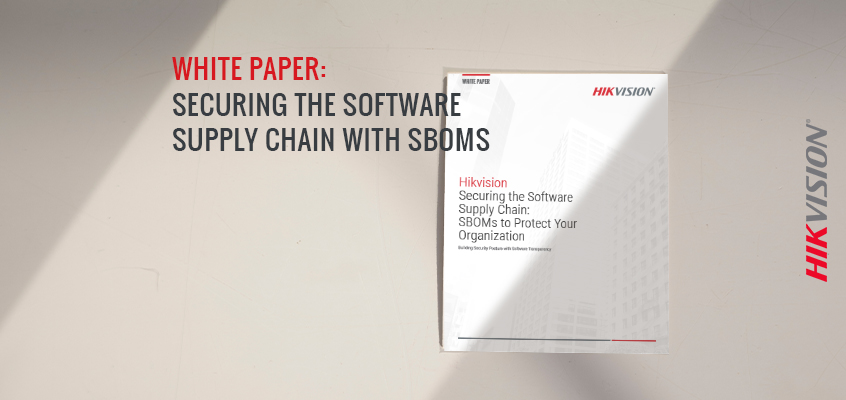
SBOMs can provide visibility into a more secure future, ultimately paving the way for previously untapped business priorities and more seamless operations
Organizations operate in varying lines of business and fields. However, there is one common denominator for almost every modern business: Software use. It’s reasonably safe to say that every company uses software from many different vendors.
Operating systems like Windows, MacOS, Linux, iOS, and Android likely run on every one of your business computers. Applications like office suites, mobile apps, and web browsers are installed on those operating systems. Even the cloud servers we connect to are all driven by software. Much of this software is made up of other software. Developers tend to use well-tested and trusted software modules to build applications. So when you buy a software application, it likely has code in it that was not written by your software developer. While it is beneficial to the consumer to have well tested software, it also can introduce bugs and vulnerabilities.
Including a Software Bill of Materials (SBOM) by software vendors allows software consumers to have a deeper and more uniform understanding of their software assets. We outlined in our recent white paper how SBOMs can help business leaders achieve their desired organizational security – keeping their data safe – and, in turn, realize key business priorities such as increased security overall, through SBOMs.
Apart from vulnerability management, the increased levels of transparency that come inherently with successful SBOM integration offer a world of possibilities into other ways your business can be transformed, while prioritizing a more secure future.
Across all functions, the additional insight SBOMs provide help improve decision making around the external businesses with which your organization engages — and increased accountability makes for a more secure supply chain with more evenly distributed risk. The added accountability and visibility also creates a more reliable service for clients that could help to mitigate financial losses from outages. From an organizational outlook, mitigated financial losses make the business, as a whole, more efficient because of the reduction of unplanned and unscheduled work.
Through increased visibility — provided by SBOMs — organizations will be able to better protect themselves from cyber threats and vulnerabilities and will have increased line-of-sight into software utilized across the entirety of the business. This is even true for businesses that are traditionally more siloed, as leaders are now able to be more proactive and unearth untapped competitive advantages.
Learn more about SBOMs in our latest white paper: “Securing the Software Supply Chain: SBOMs to Protect Your Organization.”
