Part One: An Overview of Phishing Hacks by Hikvision Senior Director of Cybersecurity

Learn to Identify Phishing Attacks to Stay Safe Online
Being able to identify phishing attacks can reduce your risk of clicking on a malicious link. Phishing attacks have been on the rise in 2020, compounded by cybercriminals taking advantage of the pandemic and the sudden growth of a remote, work-from-home workforce. Below, Hikvision’s senior director of cybersecurity, Chuck Davis, provides an overview of phishing hacks and examples to help you stay safe.
In February 2020, Barracuda networks found a 667 percent rise in coronavirus-driven phishing attacks. From the Barracuda blog: “Between March 1 and March 23, Barracuda Sentinel has detected 467,825 spear-phishing email attacks, and 9,116 of those detections were related to COVID-19, representing about 2 percent of attacks.”
With phishing attacks on the rise, it’s more important than ever to learn how to avoid becoming a victim of this cyberattack. Continue reading to learn more about phishing attacks and how to identify them so you can stay safe online.
What is Phishing?
Phishing attacks have long been an effective way for attackers to trick people into divulging sensitive information or infecting a system with malware. Malware can give an attacker remote access to protected systems and networks, encrypt a user’s data and charge a ransom to decrypt the data, or use that system as part of an attack against other systems. Around since at least 1995, phishing is used to trick people into providing credit card information, login IDs and passwords, and to gain access to your computer, protected systems and/or networks.
Phishing takes many forms and those forms evolve daily. It’s true, some phishing attacks are so good they can even dupe seasoned cybersecurity experts. But, common phishing attacks are easy to detect. And, the more you understand about phishing tactics, the better you get at recognizing when you need to be suspicious and take extra caution.
Examples of Email Phishing with Screenshots
Being able to identify common phishing attacks can make you less prone to clicking on malicious links. Below are two examples of phishing with screenshots to help you understand what to look for.
The following is an example of a fairly obvious spam email that Google’s filter caught and placed in the spam folder of a Gmail account. There is no subject line; there is just a link. When Google discovers rogue links, the red box shown in the email below serves as a warning to not click on links or reply with personal information.
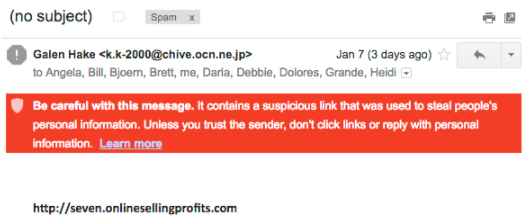
The next example is a phishing email that made it through spam filters. This attack attempted to steal login credentials for the recipient's Comcast account. The following email appears to come from “Customer Central,” an email address using the domain name “comcast.com.” Of course, this was spoofed. The "from" field cannot be trusted in this case and is not actually showing you the source of the email.
By masking the full destination email address, the email also creates heightened security concerns. In the image below, it appears the email was sent to “pllpt.” This is grayed out and in small text. While that could be a mailing list, one would expect something different if it was sent directly from Comcast.
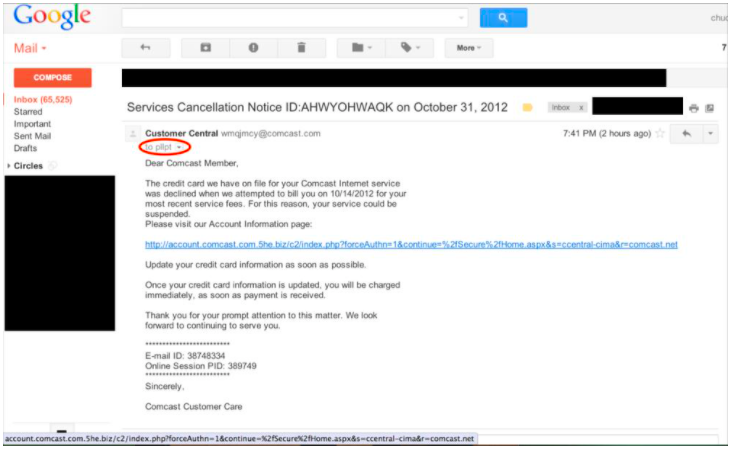
The email indicates that the customer’s credit card information on file has declined the payment, and the email requests that the recipient update his or her credit card information by clicking on the link.
A quick or casual review of this link may make it appear safe since the URL link begins with account.comcast.com. However, when you look at the rest of the URL, you’ll something out of the ordinary: account.comcast.com.5he.biz/.
The last two sections before the forward slash (/) indicate the domain name of the destination. In this case, the domain name is actually 5he.biz. The “account.comcast.com” is all subdomains of 5he.biz.
Interestingly, the author of this phishing email did not try to mask the actual link, which is easy to do and might be a little more effective in tricking someone to click on it.
Other types of email phishing scams include:
- Masking a URL: This happens when a cybercriminal masks a website link by making it look like the authentic website. But, if you hover over the link you may find it doesn’t actually direct to the URL it shows. Hikvision’s Davis recommends hovering over links before clicking them, or going directly to the verified company website.
- Clickjacking, Advanced URL Masking: Hovering over a URL is a popular and an effective way to scrutinize a URL, but it’s not 100 percent effective. A more advanced phishing attack will use methods like clickjacking. Clickjacking shows that the URL is pointing to one destination address, but takes the user to another address. Clickjacking is done by inserting a small piece of JavaScript behind the URL that directs a user to a specific address when they click.
- Phishing Websites versus Verified Websites: Inspect URLs with caution as the rogue, malicious website links can be almost identical to the actual, verified company webpage.
Learn more by viewing Hikvision’s “Examples of Phishing Part 2” blog.
Two Ways to Identify Phishing Attacks
While hackers are becoming increasingly skilled at developing well-crafted phishing emails, there are some steps that can be taken to reduce the risk of falling victim to a phishing attack. We’ve outline two ways to identify phishing attacks below.
- Look carefully at the email headers: Check the "From" and "To" fields for anything suspicious. While we already stated that these can be spoofed, they can also be a good first indicator of a suspicious email. Here is how to check the full email headers in Gmail: https://support.google.com/mail/answer/29436?hl=en
- Hover over links and be sure to read the entire URL: When you hover over a link, notice if the website link is different than the listed URL. Also inspect the entire URL from the first forward slash, back to the left, to see where that link is actually going. For example, http://www.google.com.search.us/query.html is actually going to a server called "search.us," not google.com. Again, this can be spoofed in some cases, but it is a good indicator of how phishing links can appear to be sites we trust.
Visit the Hikvision blog tomorrow when we’ll be discussing spear phishing, and other tips to stay safe from malicious hacks.
