Research Finds Cyber Threats Are Top Business Security Concern
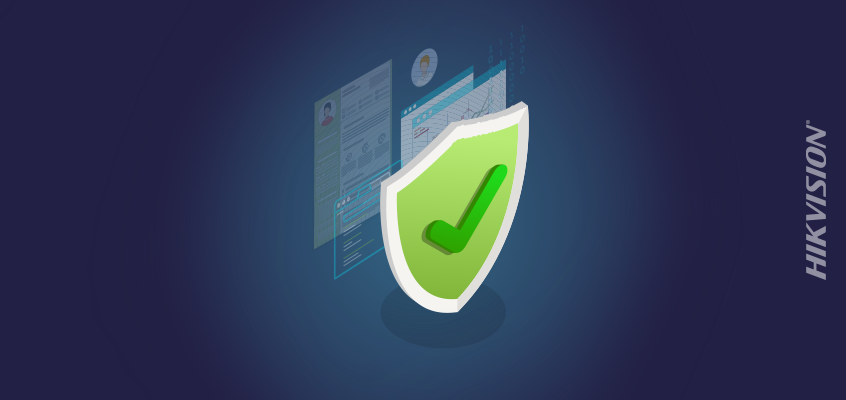
Hikvision Provides Six Steps to Reduce the Threat of Hack and Improve Passwords
The Security magazine article, “Why Cyber Threats Are Top Overall Business Concern,” outlines results of the 2019 Travelers Risk Index, which found that 55 percent of business leaders surveyed worried about cyber risks more than medical costs, employee benefit costs, and legal liability. This annual survey by Travelers Indemnity Company, an insurance provider, looks at the top concerns of consumers and U.S. businesses.
“The Travelers Risk Index shows that more businesses are taking steps to prevent a cyber-event, but it’s still alarming that nearly half don’t have the proper insurance coverage. One cyberattack can put a company out of business. Taking the threat seriously and implementing a risk management program that addresses possible exposures can help a company not only avoid an attack but also recover from one as quickly as possible. … The cost of a single breach to a small business can easily reach a substantial amount of money on top of the time it takes to restore the business, so protecting a company’s assets with a cyber-insurance policy is critical,” said Tim Francis, enterprise cyber lead at Travelers, in the article.
Additional findings from the index include:
- Businesses worry most about security breach and third-parties gaining unauthorized access to bank accounts.
- 31 percent of respondents cited cost as the top reason for not purchasing cyber-insurance.
- 80 percent of respondents stated it is challenging to stay up-to-date with the changing cybersecurity landscape.
Click this link to read the entire article.
Hikvision Provides Six Steps to Reduce the Threat of Hack and Improve Passwords
Hikvision offers tips to reduce hacking threats and improve passwords in this blog: “Security Magazine Outlines Examples of Password Vulnerabilities, Security Breaches; Hikvision Cybersecurity Director Offers Six Steps to Reduce the Threat of Password Hack.”
The article includes these six tips from Hikvision’s cybersecurity director, Chuck Davis:
- Create a long, strong password: Develop a strong password, which includes multiple character sets such as uppercase, lowercase, numbers and special characters. Make it long—eight characters or more. Davis added: the longer the password, the better.
- Change default passwords: It’s critically important to change default passwords on all devices, and set a complex password (see tip number one).
- Use a password management tool: As you create more complex passwords that differ from site to site, you may find it difficult to remember them. A best practice is to use a password management tool, which can help you generate and retrieve complex passwords.
- Where possible, enable the lock-out feature: Enable the password lock-out feature after a certain number of invalid login attempts, and receive notifications of those attempts. This prevents brute-force password attacks.
- Where possible, enable multi-factor authentication (MFA): Enable MFA, especially where you have only a username and password protecting sensitive data. Many sites support MFA but not many people are aware that they have the option to enable MFA. The following site lists popular sites and shows how to enable MFA on those sites. https://twofactorauth.org/
- Assign unique, individual usernames: Ensure individual accountability by assigning everyone their own unique username and password, with no sharing of accounts allowed.
For additional cybersecurity insights from Hikvision, visit this link.
