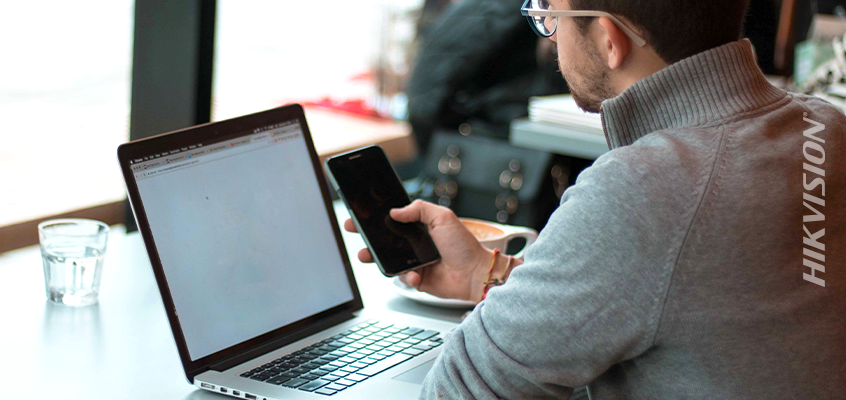SIA Provides Wi-Fi Tips to Address Security Concerns, Reduce Vulnerabilities
Hikvision Insights to Reduce Vulnerabilities, Improve Mobile Device Security
The Security Industry Association (SIA) provided guidelines in the piece, “Cyber Onboarding Tip: Take Wi-Fi Security Precautions,” the second blog in a series of cyber onboarding tips designed to help companies be proactive in addressing security concerns and reduce vulnerabilities. The previous SIA piece was about using company issued hardware.
From the article: “In this ever-connected world, there is constant pressure to remain online, and sometimes that means using public Wi-Fi. Public networks are not secure, so it’s best to limit activity on them, but here are some precautions to take on these networks. Share these with new staff to help them protect themselves, their data and your company online.”
SIA offers the following tips when connecting to public Wi-Fi:
- Verify the network connection is accurate and not a duplicate network set up by hackers to seem legitimate.
- Once connected to the Wi-Fi network, login to your organization’s virtual private network for added security.
- Do not perform sensitive functions when connected to public networks.
Read the entire article here. SIA members can access more tips with the SIA Cyber Onboarding Guide for Employees here.
Hikvision’s cybersecurity director, Chuck Davis, also provided insights to reduce vulnerabilities in this HikWire blog, “Cybersecurity Tips from Hikvision to Address Vulnerabilities, Insights for Mobile Device Security.”
In the article, Davis said: “Cybersecurity is everyone’s responsibility. Manufacturers need to have solid cybersecurity built into products, and quickly fix and disclose where there are new vulnerabilities and cybersecurity threats. Installers need to understand cybersecurity best practices, and create network architectures and support models that promote those practices. Owners and end users need to understand that they own, and are responsible for, the devices that they put on the Internet or any network.”
Read the entire HikWire blog here.