SSN Discusses Phishing Security Concerns and Tips to Protect Yourself
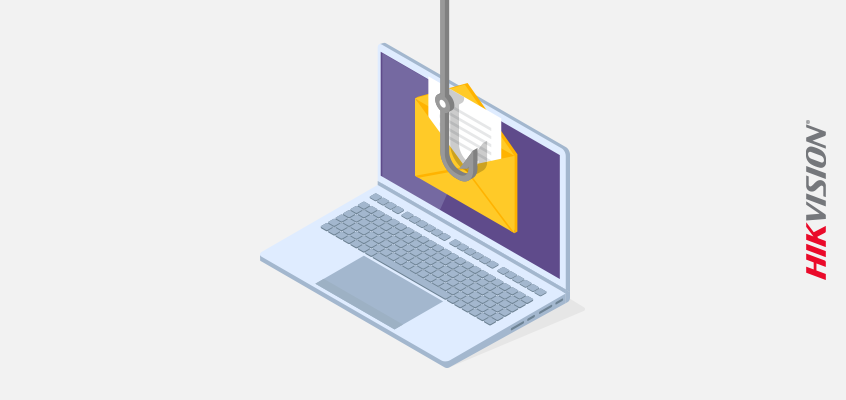
Hikvision Outlines Examples of Phishing and Eight Actions to Protect Yourself from Spear Phishing
The Security Systems News (SSN) article, “Phishing, smishing and vishing: what do they mean and how to protect yourself,” discusses types of phishing security concerns and ways to protect yourself from these cyber threats.
“Phishing attacks have long been an effective way for attackers to trick people into divulging sensitive information or infecting a system with malware,” said Hikvision’s director of cybersecurity Chuck Davis, in this blog.
Smishing, according to the article, is the use of text or SMS messaging to trick people into giving out private information. Vishing is voice phone fraud, used to get personal information from individuals over the phone.
To help identify phishing emails, check “for things such as spoofed sender addresses that may be off by a letter or two; misspelled words and bad grammar; strange URLs; the use of scare tactics; buzz words such as cool job offers and last but not least, use your own senses. If you feel something isn’t right, you’re probably correct,” from the article.
The article identified three common phishing techniques to be aware of:
- Spear phishing: A special type of phishing where cybercriminals send emails that appear to be from a trusted sender.
- Whaling: A phishing attack that targets senior-level employees.
- Credential harvesting: A type of phishing that enables “unauthorized access to usernames and/or emails with corresponding passwords,” according to the article.
To protect yourself, its recommended that you enable strong authentication, update software on your smartphone and computer, and only download apps from a trusted source. The article also recommended never providing private personal information over the phone.
Click this link to read the entire article.
Hikvision Outlines Examples of Phishing and Ways to Protect Yourself from Spear Phishing
To learn more about how to identify phishing security concerns, check out these two Hikvision blogs:
- Hikvision’s Director of Cybersecurity Outlines Examples of Phishing
- Cybersecurity in the Workplace: Hikvision Cybersecurity Director Discusses Spear Phishing
The spear phishing article offers the following eight actions to protect yourself:
- Visit https://haveibeenpwned.com/ This site is hosted by a respected cybersecurity professional named Troy Hunt. Make sure to enter all work and personal email addresses, and subscribe to get updates. If your email address is ever found in a data breach, you will be alerted. They won’t have every data breach, but if there are a large number of usernames and/or passwords posted to the dark web, the site will likely add that list and email you if your username/password has been part of that data breach.
- Use two-factor authentication (2FA) or multi-factor authentication (MFA) everywhere possible.
- Use a password manager. This will allow you to make great passwords (20 plus characters) that are unique for every website. And, you won’t need to remember any of them.
- Never reuse passwords. If you have reused passwords, take time to change them now, before it’s too late. Threat actors buy up username/password lists and start trying to login with the username and password on other sites, like Twitter, Facebook, and Spotify.
- If you are alerted that a password has been compromised, change it immediately and use multi-factor authentication where possible.
- Be skeptical about incoming email.
- Be wary of short URLs. Malicious links are sometimes sent in short URLs through social media. Check short URLs with a tool like checkshorturl.com to preview the real address before clicking.
- Be aware of doppelganger domains, which are domain names that look like a valid, trusted domain like “goog1e.com.” If you don’t look closely at URLs sent in email, you could quickly overlook this.
For more, check out Hikvision’s Spear Phishing blog part two at this link.
