Security Magazine on How Ransomware—a Type of Malware—Works, and How to Address this Security Concern
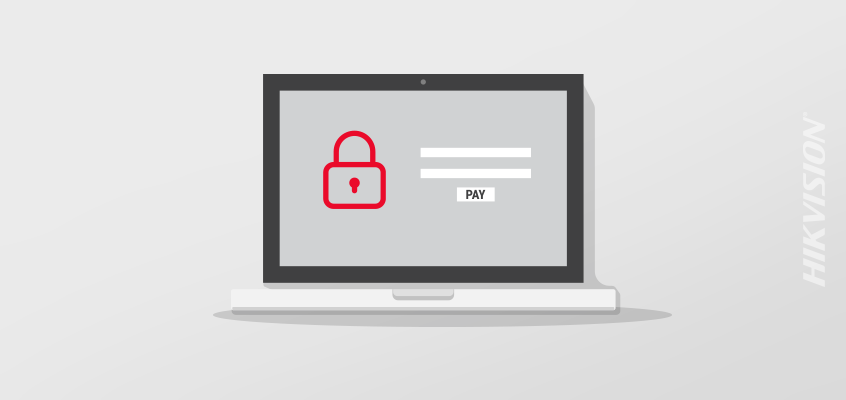
Five Tips from Hikvision to Prevent Malware Attacks
The Security magazine article, “Ransomware Attacks: Strategies to Recover and Prevent Them,” overviews how ransomware—a type of malware—works, and how to address this security concerns if you become a victim of it.
From the article: “Chances are you’ve been warned never to download files or click on links from unknown senders. This is, in part, because of the prevalence of ransomware, a type of malware that denies you access to your data with the (often false) promise that the data will be restored in exchange for hundreds or even thousands of dollars.”
If your computer or device becomes infected with ransomware, it will lock your data and prevent you from accessing it. The ransomware attacker will then send you payment instructions in exchange for a decryption key that is supposed to unlock your data, according to the article.
The article recommends addressing a ransomware attack by first identifying the infected device and then unplugging it from the network. “You should notify all employees—including remote workers—to unplug their devices from the network as well. If your company has an IT team, cybersecurity provider, or help desk, you should involve them immediately,” said the article.
Employee training on cybersecurity is also a key measure that can reduce security concerns and threats.
Read more from the article at this link.
For additional tips to prevent malware attack, read this Hikvision article: “Hikvision Cybersecurity Director Offers Top Five Tips on How to Prevent Malware, Cyberattacks.”
