Hikvision Senior Director of Cybersecurity on Data Backup Options & Strategies
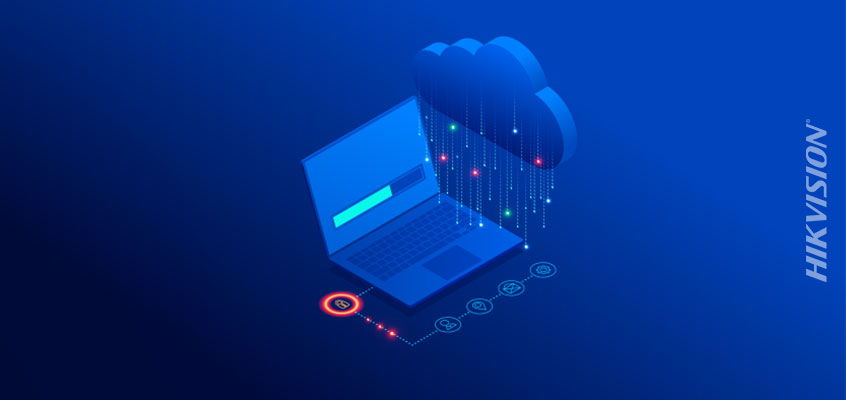
In yesterday’s HikWire, Hikvision’s senior director of cybersecurity, Chuck Davis, wrote about why we should backup our data, including three cyber threats that illustrate its importance. Today Davis will discuss types of backup solutions and data backup strategies.
Methods of Backup
You generally have two methods of backup, on-site and cloud.
On-site means you back up your date to a drive or network share in your home or office. This is great for doing a full backup of your entire computer. I recommend getting a few external drives and swapping them out every week or two. That way if one goes bad, you still have a reasonably recent backup.
Cloud means that your files are being uploaded to an Internet-connected system that stores your files in an account that you create and manage. Cloud backups are very popular due to the low cost and convenience. Most mobile devices today are using cloud storage to back up apps and data. Another great benefit of cloud computing is that most cloud providers are storing your data in a data center. This means that your data is likely located in many data centers around the world, so you have reasonably fast and local access no matter where you are. It also means that your cloud backup likely has a backup. While cloud backups are convenient, it’s not a perfect backup solution for everyone. Cloud backups won’t work without an Internet connection and they can be slow. You may have realized this if you got a new smartphone and had to wait for hours as all of your apps, photos and data are restored to your new phone. The sweet spot for cloud backups is that it is great for files that you need when you travel, or just to back up files that you change frequently, like a novel in progress.
You can see in the table below, that both methods have their pros and cons.
Hybrid: I think that for most people, the best solution would be to use both methods. The truth is, our computers store a LOT of data these days and we don’t even access most of it regularly. For example, I have more than 30,000 photos on my laptop. I want them, and I keep them backed up, but I don’t need them on a daily basis. On the other hand, I have work in progress, like blog posts in draft, that change every day and I don’t want to lose eight hours of work because I didn’t back up that folder since last weekend.
What does a hybrid backup solution look like?
- On-site: Conduct full backups of your system on a regular basis. Your backup tool will probably back up the whole drive, and then do an incremental backup (backs up only the files that have changed) each day after that. I have this run every day when I’m at home. However, when I travel, I don’t take external hard drives with me, so I need to back up that data that changes daily using a different solution: the cloud.
- Cloud: Pick certain files and folders on your computer that backup automatically to your cloud provider. For example, if you are working on a novel and you write for hours each day, you might have a folder on your computer called, “novel.” Flag this folder to backup to your cloud provider and as files change, they will be backed up automatically and in the background as long as your computer has an Internet connection. Just set it up once and forget it.
Backup Strategy: F-A-V-E-1-2-3
Now that we know WHY we need to back up our data and WHERE we are going to back it up, let’s address HOW to back it up. A popular backup strategy is called the 3-2-1 Backup Rule. We are going to take this strategy, add to it, and call it F-A-V-E-1-2-3 to make it easy to remember.
F-A-V-E-1-2-3 stands for:
- Frequently back up your data. What does that mean? You have to decide that. What is your risk appetite for data loss? I work mostly on a Mac and the Time Machine feature kicks off an incremental backup every hour when I’m at home.
- Automate your backups so you don’t have to remember to do it.
- Verify that you can restore from your backups. Run a test on occasion. Just try to restore a file and make sure that it’s the same as it was when you backed it up. Many backup tools have an option to run this verification after a backup completes. It takes a lot more time but could be worth it since trying to restore from a corrupt backup is like having no backup at all.
- Encrypt your backups. This is an important step to ensure that your backed-up data is not accessible to others. We’ll cover this in more detail later.
- 1 backup should be located off-site (i.e. In case your house or office burns down).
- 2 different types of backup medium (i.e. Cloud, HDD, SSD, 3.5-inch floppy disks, or punch cards).
- 3 copies of your data (i.e. original, local HDD backup, and cloud backup).
What Are Your Backup Needs?
As with most things in life, there is no “one size fits all” solution for backups. To figure out what your needs are, you have to look at the data on your computer, see where it is, how much you have, and how often that data changes.
Do you need to back everything up every hour? Likely not. How about once per month? Maybe that’s not enough. Again, I think for most people, there is a good hybrid solution.
Checklist
Below is a checklist that shows a sample backup solution.
Check back next week when we’ll provide more information about backups and security, as well as tips for different operating systems in our HikWire blog series.
