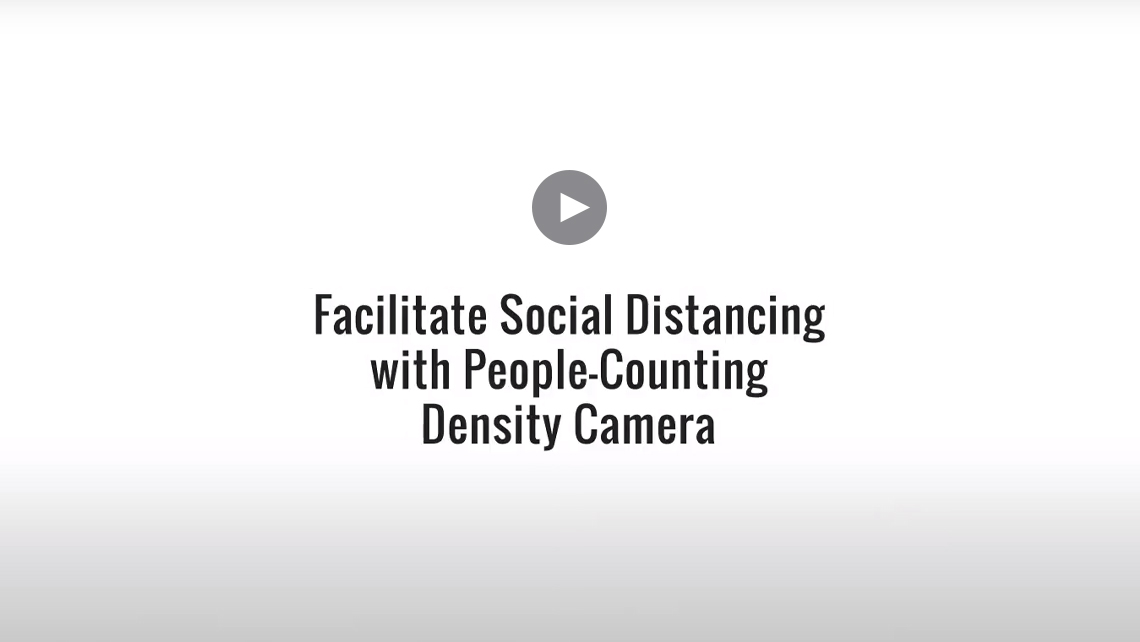Density Control Solution
What we offer
CDC guidelines outline practices for safe reopening of states and businesses. Physical distancing among individuals helps reduce the risk of spreading infection, and limiting the number of people in a building or area can make it easier for people to maintain a safe social distance. Hikvision provides solutions that automatically detect and alert when exceptions to social density and social distancing parameters occur, making adherence to CDC guidelines easier for businesses and their visitors.
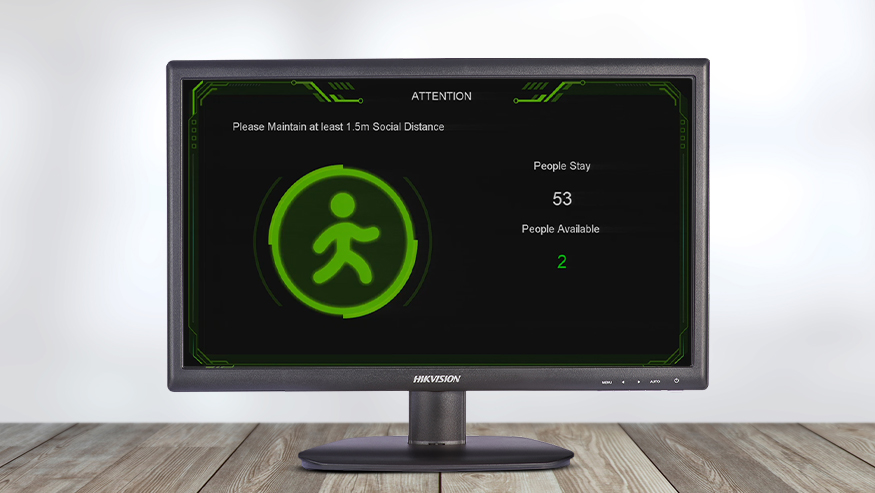
Hikvision social distancing and density solutions use deep learning people-counting cameras, network video recorders (NVRs), digital signage boxes, and our iVMS-4200 desktop application to calculate and notify when social density and distancing exceptions occur. Some options provide additional benefits such as: face mask detection, loitering detection, queue management, multi-purpose digital signage and integration with skin-surface temperature screening cameras. These solutions are scalable and beneficial to small shops, commercial buildings, shopping centers, factories, arenas and more.
Solution Overview
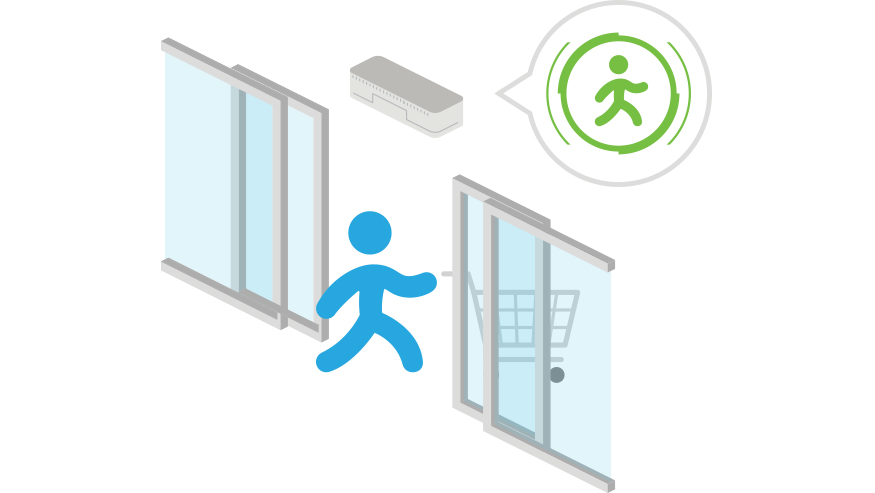
Basic Solution-Single Door Camera Standalone
- Ideal for small areas
- Fast deployment and cost effective
- Basic data shows number of people on the premises
- Real-time alerts and voice prompts from camera notify when threshold is reached
Solutions:
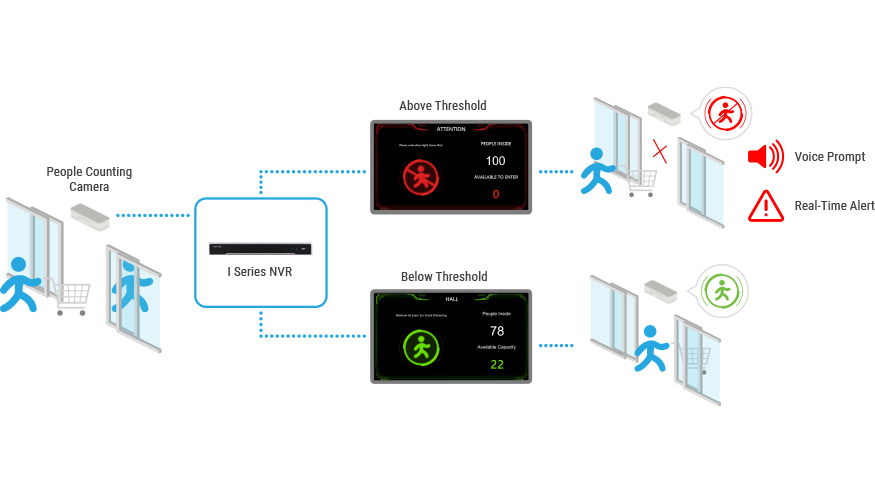
Single Door with I Series NVR
- Ideal for retail shops with single entrance and exit
- User friendly and informative real-time data screen displays maximum number of people allowed and current number inside store with green or red warning signs
- Ideal for placement near entrance, so customers can see when they may or may not enter a store
- Fast deployment, only one camera, one NVR and one monitor required
Solutions:
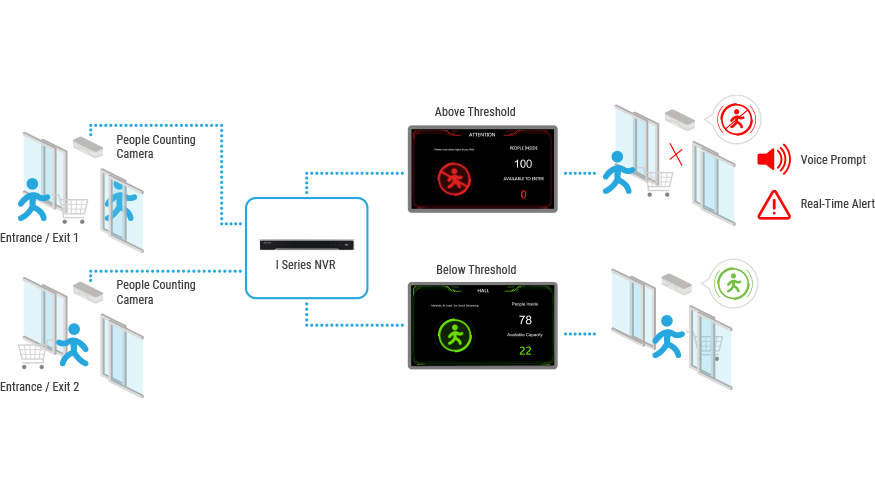
Multi-Door Solution with I Series NVR
- Ideal for multiple entrance and exits
- NVR calculates the total number of people in a location from all the cameras and provides user-friendly real-time data with warning symbols
Solutions:
People Counting Cameras On Each Door
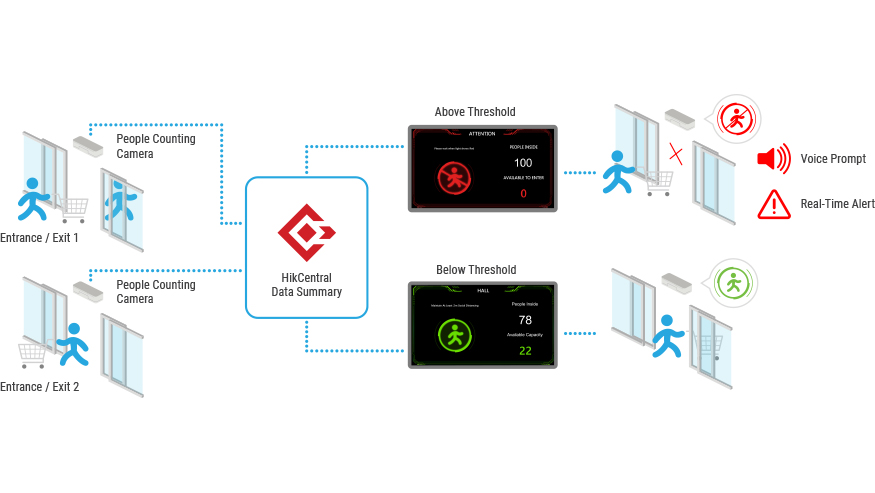
Multi-Door HikCentral Solution
- Ideal for large sites with multiple entrances and exits
- HikCentral software calculates the total number of people in a location from all the cameras and provides user-friendly real-time data with warning symbols
- Centrally view and manage entire system via HikCentral software
- Business intelligence reports for further analysis
Solutions:
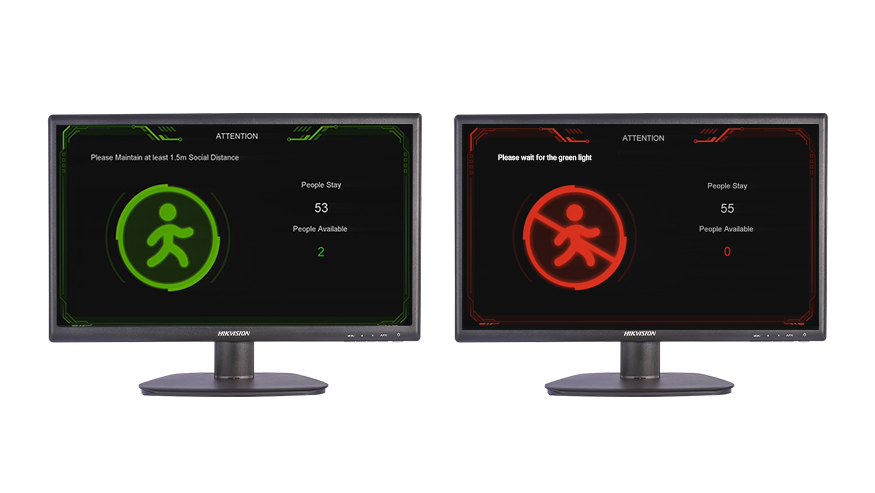
Digital Signage
- Ideal for shops, restaurants or any premises where you need to control the number and flow of people
- Fast deployment and cost effective, only one camera, one monitor and one digital signage box required
- Basic data shows number of people on the premises. Real-time alerts and voice prompts from camera when threshold is reached
- Play advertising images or videos on a loop
Solutions:
Videos
Contact Us