SC Magazine Explores New Vulnerabilities and Changes in the Cybersecurity Landscape Since Onset of Pandemic
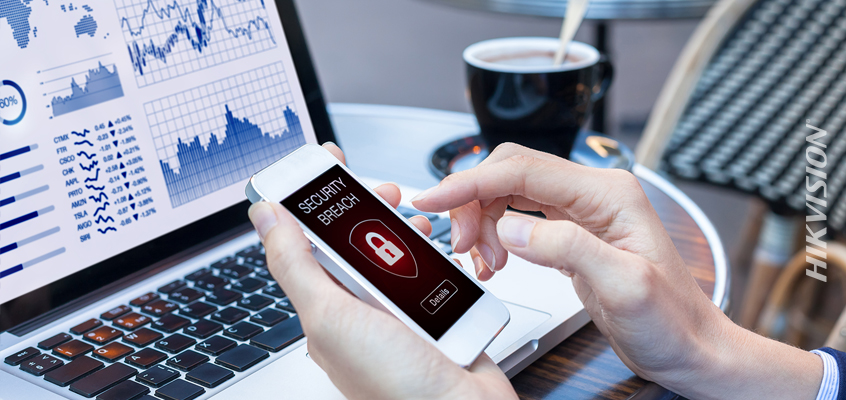
Hikvision Covers COVID-Related Vulnerabilities, Plus Tips to Work Safely from Home
The SC Magazine story, “The pandemic brings new risk, even as nature of cyber threats remain pretty familiar,” explores how the cybersecurity landscape has changed, and threat actors have taken advantage of new vulnerabilities, since the pandemic has transformed work patterns.
From the article: “In August, Microsoft released the results of a sprawling survey of 800 business leaders in the U.S., United Kingdom, India and Germany to determine how the pandemic was affecting their cybersecurity priorities. The data shows that ‘an alarming number of businesses’ are still impacted by rudimentary phishing scams, security budgets and hiring needs. The top five investments since the virus struck are multi-factor authentication tools, endpoint device protections, anti-phishing tools, VPNs and end user security education.”
While many of hacker tactics remain similar to previous years, threat actors are taking advantage of the increase in remote workers to exploit vulnerabilities. In addition to growth of existing tactics such as phishing, older vulnerabilities are also on the rise, according to the SC Magazine article.
And, Hikvision noted in an April 2020 blog that “Barracuda Networks researchers have seen a steady increase in COVID-19 coronavirus-driven phishing attacks, and since the end of February 2020 they found a 667 percent rise in these attacks.” To learn more about COVID-19 phishing scams and other attacks, read this Hikvision blog that covers our coronavirus cyber series: “Hikvision Blog Series: Senior Cybersecurity Director on COVID-19 Hacks, Phishing & Cyberattacks.”
One tip to work safely from home and reduce vulnerabilities is to use your company virtual private network (VPN). The VPN ensures that all of your work traffic, and likely all of your network traffic, goes through the company network before it gets to the Internet. Read more tips to stay safe in this Hikvision blog: “Hikvision’s Work from Home Cyber Series: 3 Tips for Working Securely During COVID-19.”
