New Webpage Details Hikvision’s Perimeter Detection Solutions to Enhance Accuracy and Reduce False Alarms
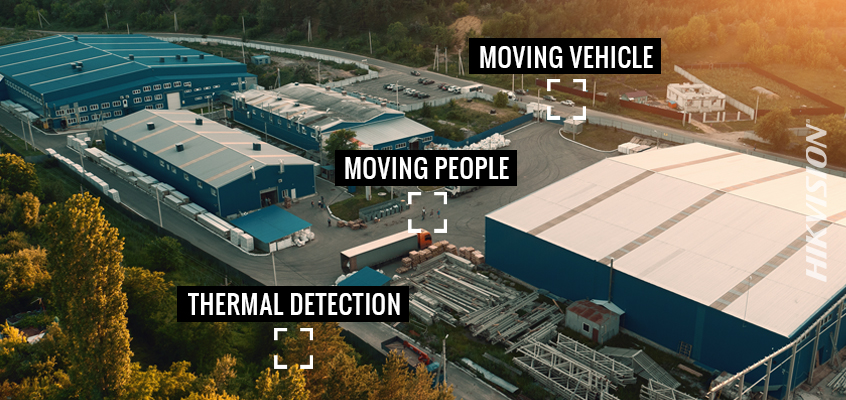
Hikvision’s Solutions by Application webpage is now live on our website and provides a comprehensive overview of Hikvision solutions for perimeter detection. Our diversified perimeter protection options provide reliable verification that greatly reduce false alarms. Solutions range from deep learning algorithm-based video products, to thermal cameras, and radar products for perimeter security.
Hikvision has several perimeter protection solutions for varying applications. These include:
- THERMAL SOLUTION: Using thermal imaging around a perimeter can enhance advanced detection, and enable clear views in adverse weather conditions such as fog, smog, rain and snow. Thermal cameras deliver greater environmental adaptability and longer-range detection than traditional imaging.
- DEEP LEARNING SOLUTION: Equipped with advanced algorithms, Hikvision’s Deep Learning Series products—including DeepinView network cameras, DeepinMind NVRs, AcuSense network cameras, and NVRs—offer sophisticated alarm activation by distinguishing people and vehicles from other moving objects, such as leaves, raindrops, shadows, and more.
- RADAR SOLUTION: For monitoring large, exposed areas with harsh weather, security radar is the ideal option to provide accurate detection for wide-area coverage. And, it’s IP67 and IK09 rated for all-weather performance.
Learn more about perimeter security, applications and recommended Hikvision products by visiting our dedicated solutions webpage at this link.
