3 Cybersecurity Tips to Boost Your Online Protection with Better Passwords
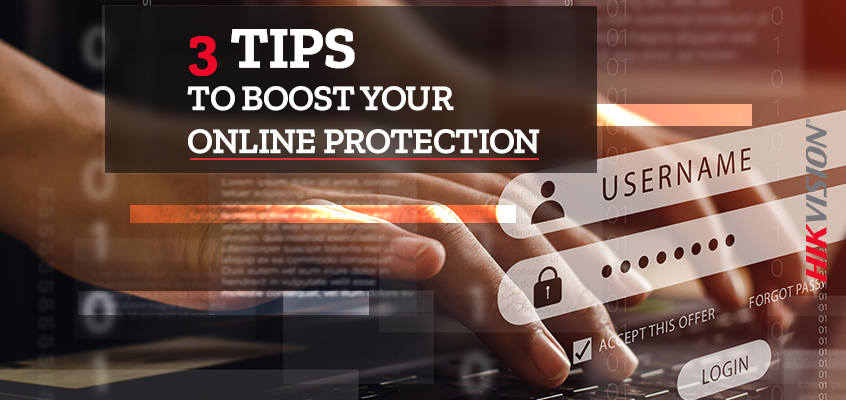
Hikvision is always taking steps to ensure its customers are up to date on the latest cybersecurity knowledge and technology. One of the primary concerns in cybersecurity is the creation, usage, and storage of passwords. This blog covers some tips on creating strong passwords, using password managers, and enabling multi-factor authentication (MFA) to help you stay safe online.
Creating solid passwords can reduce security concerns and the risk of being hacked. Below are three tips for creating complex and hard-to-hack passwords.
- Make them long. There is some debate over the best minimum length of a password. Analysis from security expert, Troy Hunt, has shown that many of the sites we use often do not require very long passwords. However, research from Georgia Tech Research Institute (GTRI) shows that the longer the password, the better. Even back in 2010, Richard Boyd, a senior researcher at GTRI said, “Eight-character passwords are insufficient now… and if you restrict your characters to only alphabetic letters, it can be cracked in minutes.” Another GTRI research scientist involved in the project, Joshua L. Davis, said that, “any password shorter than 12 characters could be vulnerable—if not now, soon.” As computing power increases, the number of characters in a "long password" will increase as well.
- Strong passwords have multiple characters. Use all four-character sets including upper and lowercase letters, numbers, and special characters. In most cases, spaces are also allowed, which means you can use a sentence as your password or passphrase.
- Create a unique password for every login. Creating unique passwords for every account is very important. The reason is that if an attacker discovers your password for one account, they are likely to try that password for other popular online services and could gain access to all of your accounts. Creating unique passwords for every site and every application is sound advice, but since most people don’t know why it is recommended, they tend not to follow it. And with so many data breaches happening nowadays, your account information has likely been compromised on one site or another.
Password Managers are a tool to reduce password security concerns. They store all of your passwords in an encrypted file, so that you have access to them and minimize risk. Some features of password managers include cloud storage, website autofill, and a password generator.
It is also important to enable MFA (multi-factor authentication) wherever possible, an identity verification tool that adds two or more pieces of verifiable evidence or factors to the authentication process and greatly reduces security concerns. This means if someone does gain access to your password and tries to sign into your account, they will not be able to get in because they cannot get through the MFA process.
Cybersecurity remains an important part of Hikvision’s promise to its customers. Learn more on our website.
